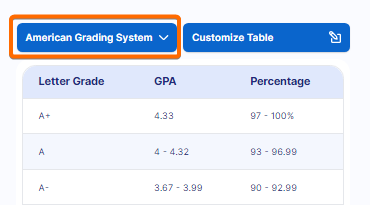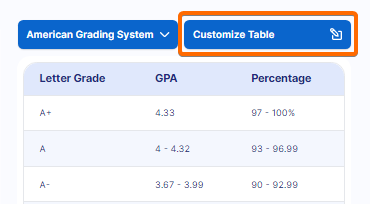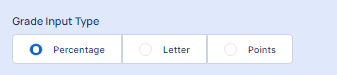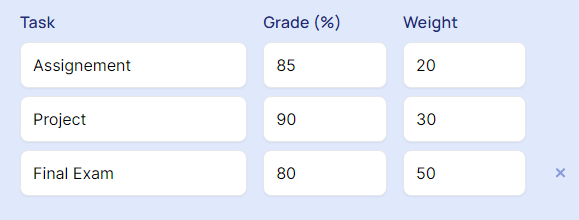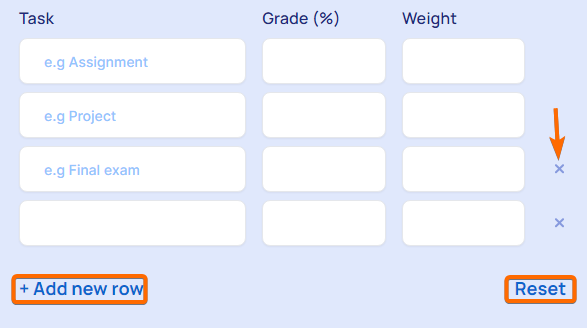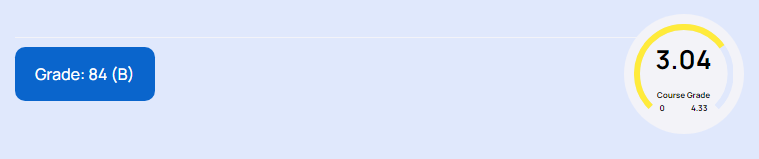Calculating your grade accurately is essential for keeping track of your academic performance and identifying areas where you may need improvement. The Grade Calculator easily calculates grades considering various grading systems, and types.
To calculate your grade, first, add all the points you earned and all the possible points. Then divide the earned points by the total points and multiply by 100 to get the percentage. Here's a step-by-step guide on how to use it effectively:
Step 1. Choose or Customize the Grading System
If the default grading system does not match your institution's grading scale, you can choose another one or customize it. To choose another one, click on the “American Grading System” and select your grading system.
Click the "Customize Table" button to adjust the grading scale.
Step 2. Select the Grade Type
Select “Grade Input Type” from the three types (Percentage, Letter, Points) that align with your grading system.
Step 3. Enter Your Tasks and Grades
For each task (e.g., assignments, projects, exams), you need to fill in the following details:
Task Name: Give a name to the task (e.g., "Assignment 1").
Grade: Enter the grade you received for the task.
Weight: Enter the task's weight in your overall grade (e.g., 30%).
You can add more rows by clicking on the "+ Add new row" button, click on the “Cross Icon” to remove any row, and press the “Reset” button to clear all row data.
Step 4. Check Your Grade
Once all tasks, grades, and weights are entered, the calculator will display your overall grade and Course Grade.
Step 5. Get Your Report Card
After calculating your grade, you can print or share your report card. Use the "Get Your Grade Sheet" button to print your report, and the "Share URL" button to share it electronically with others.
As you click on the “Get Your Grade Sheet” button, a report card will be generated. You must provide the necessary information like Institution Name, Institutional Logo, Student Name, Student ID, etc to make the report card effective. You can Download, Print, Save Online, and Share options at your convenience.
Conclusion
The Grade Calculator is a user-friendly tool that helps you accurately determine your current course grade based on the weighted average. By following the steps outlined above, you can easily calculate your grade, customize the grading system to fit your needs, and print or share your report card for future reference.