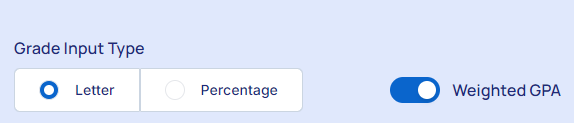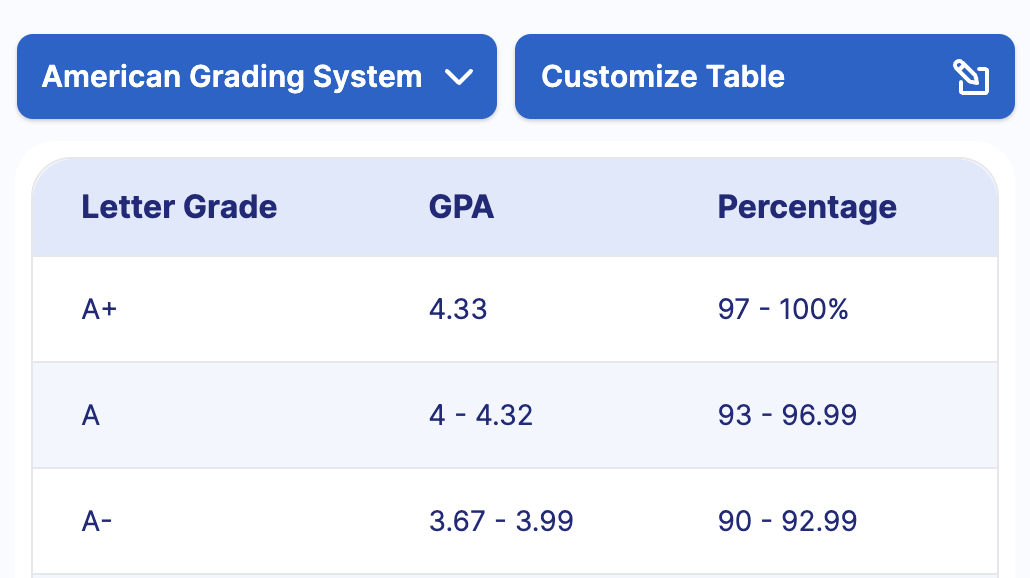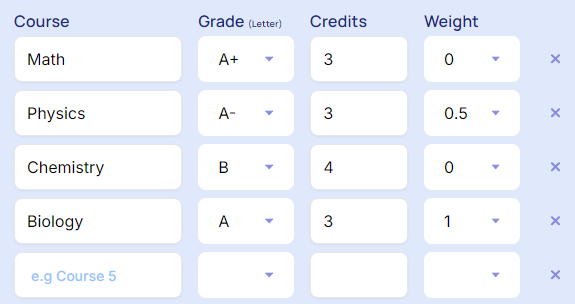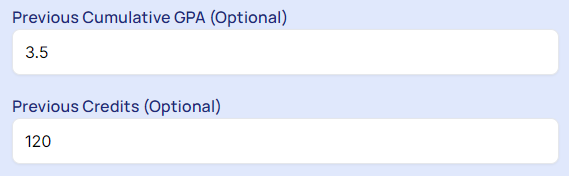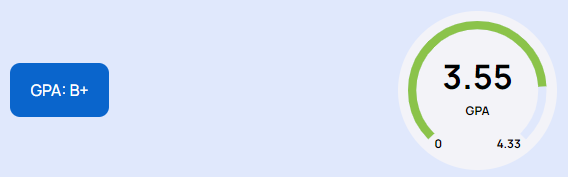Calculating your college GPA can be simplified using our Online Grade Calculator. Here’s a step-by-step guide on how to use it effectively:
Steps to Calculate College Grade
1. Select Your Grade Format
Begin by choosing the “Grade Input Type”. Toggle the “Weighted GPA” option, if the semester grades are provided considering each course's weight.
This calculator takes the "Letter Grade" values as your grade format. Letter grades typically range from A+ to F, and each corresponds to a numerical value on a 4.0 scale. For instance, an A is equivalent to a 4.0, a B is a 3.0, and so on. If necessary, you can also customize the grade range values using the side table provided in the calculator interface.
2. Enter Course Details
For each course, you need to input the following details:
Course Name: Enter the name or code of the course.
Grade: Input your letter grade for the course (e.g., A, B+, C).
Credits: Enter the number of credits the course is worth. If you are unsure, use the default value of 1.
Course Type/Weight: Select the type of course. This could be Regular, AP (Advanced Placement), Honors, etc.
Understand Course Weightings:
The grade calculator allows for different weightings based on course type:
Regular Classes: These are graded on a standard 4.0 scale (A = 4.0, B = 3.0, C = 2.0).
Honors Courses: These typically add 0.5 points to the standard grade. For example, a B in an Honors course would be worth 3.5 points instead of 3.0.
AP/IB Courses: These add 1.0 point to the standard grade. Thus, an A in an AP course would be worth 5.0 points instead of 4.0.
3. Add More Courses
If you have more courses to add, click on the "Add new row" button. This will allow you to enter additional courses, ensuring all your classes are accounted for in the GPA calculation.
4. Add Previous CGPA and Previous Credits [Optional]
If you have a previous cumulative GPA and the number of credits earned so far, input these values. The calculator will combine your new GPA data with the previous cumulative GPA to provide an updated cumulative GPA.
5. Check Your Calculated GPA
After entering all necessary information, your cumulative GPA will be calculated and displayed. The calculator takes into account the course credits and weightings (if using Weighted GPA) to provide an accurate GPA.
Example
Let’s say you are entering grades for your first semester with the following details:
Course 1: Calculus, Grade: A, Credits: 4, Type: AP
Course 2: History, Grade: B+, Credits: 3, Type: Honors
Course 3: English, Grade: A-, Credits: 3, Type: Regular
Course 4: Biology, Grade: B, Credits: 4, Type: Regular
Course 5: Art, Grade: A, Credits: 2, Type: Regular
After entering these details into the calculator:
Calculus: A in AP = 5.0 (4.0 + 1.0), Credits = 4
History: B+ in Honors = 3.8 (3.3 + 0.5), Credits = 3
English: A- in Regular = 3.7, Credits = 3
Biology: B in Regular = 3.0, Credits = 4
Art: A in Regular = 4.0, Credits = 2
The calculator will then compute the weighted GPA based on these entries.
Conclusion
Using a college grade calculator simplifies the process of tracking your academic performance. By inputting your course grades, credits, and types, you can accurately determine your GPA, helping you stay on top of your academic goals. Whether you’re calculating for one semester or multiple, this tool ensures you have a clear understanding of where you stand academically.