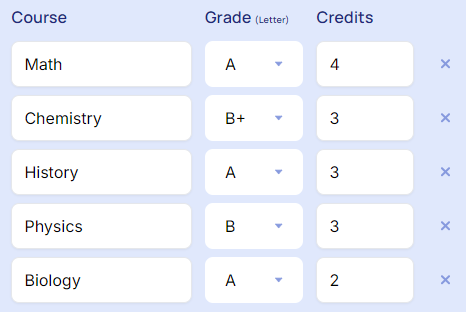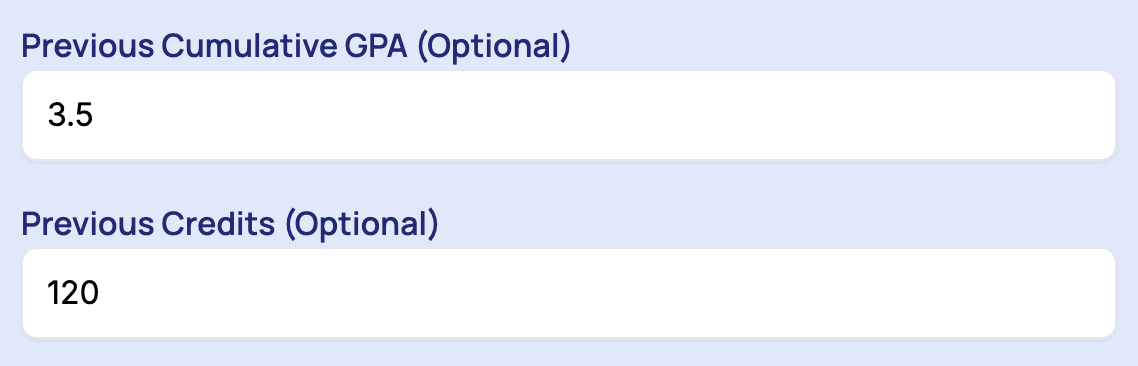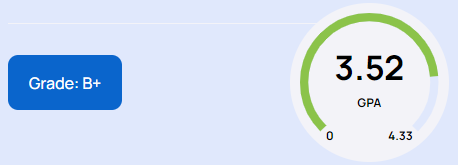To calculate your Grade Point Average, use the GPA Calculator effectively, follow these step-by-step instructions based on the features provided:
Input Options
Grade Types:
Letter Grades: Select the letter grade option if your grades are in letters. The calculator will have a default conversion scale (e.g., A = 4.0, B = 3.0, etc.).
Percentage Grades: Select the percentage grade option if your grades are in percentages. You may need to set the percentage ranges for each letter grade if your institution uses a specific scale (e.g., 90-100% = A, 80-89% = B, etc.).
Weighted GPA Calculation: For letter grades, you can specify if a course is an honors or AP course, which may have different weightings (e.g., A in an AP course might be 5.0 instead of 4.0). The calculator will then compute the weighted GPA accordingly.
Course Grades and Credits:
Enter the course name (optional) for identification.
Input the grade you received for each course. Depending on the grading system, this can be either a letter grade (A, B, C, D, F) or a percentage grade (0-100%).
Input the number of credits each course is worth. Credits are typically listed on your course syllabus or transcript.
Calculation Features
Cumulative GPA Calculation: If you have a previous cumulative GPA and the number of credits earned so far, input these values. The calculator will combine your new GPA data with the previous cumulative GPA to provide an updated cumulative GPA.
Final GPA Calculation: Once all grades and credits are entered, the calculator will compute your final GPA based on the standard GPA scale.
Display and User Interaction
Add a Row: If you have more courses to add, click on the "Add a Row" button to include additional rows for more courses.
Final Grade Display: After entering all required fields, the calculator will display your final GPA. This is usually shown at the bottom or in a designated results area.
Reset/Clear Button: To clear all inputs and start a new calculation, click the "Reset/Clear" button. This will remove all previously entered data.
Conclusion
The GPA Calculator is a valuable tool for determining your grade point average based on your courses' grades and credits. By following the steps outlined above, you can accurately calculate your GPA and keep track of your academic performance.