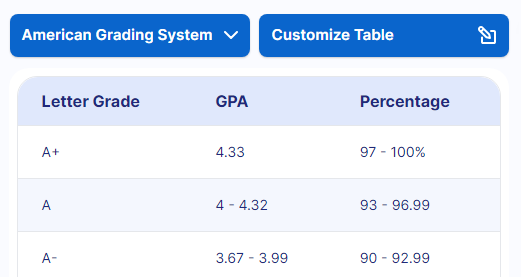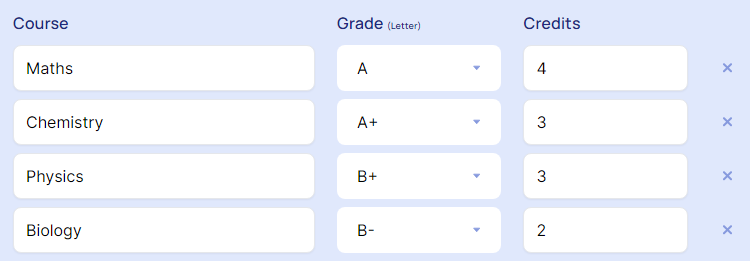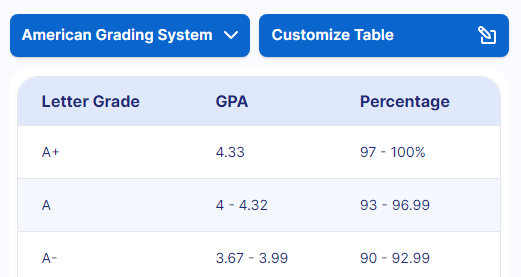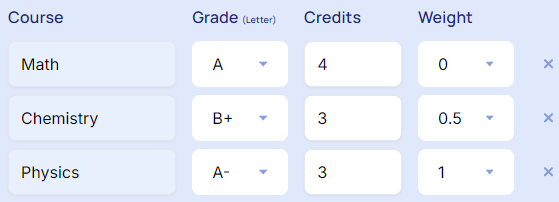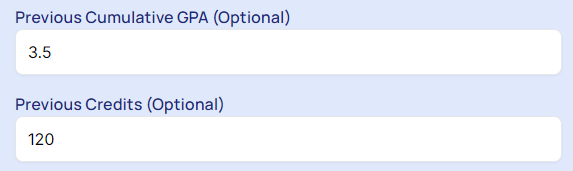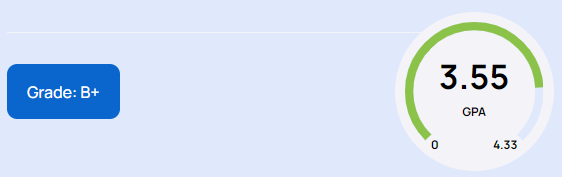Accurately calculating your letter grade GPA is crucial for understanding your academic performance and planning for future courses. Whether you need to calculate an unweighted or weighted GPA, a reliable GPA calculator can simplify the process. Here's a comprehensive guide on how to use a letter grade GPA calculator effectively.
How to Use Letter Grade (Unweighted) GPA Calculator?
To accurately calculate your unweighted GPA using a letter grade GPA Calculator, follow these steps:
Open the GPA calculator. Select the grading system from a dropdown menu (“American Grading System”) or modify the grading ranges using the “Customize Table” button.
Choose the “Letter” grade option (the default setting when accessing the calculator page).
Enter course information. For each course, select the letter grade and enter the number of credits for each course.
The tool will automatically handle the conversion of letter grades to GPA values, as well as the necessary multiplication and division to compute your final GPA.
Finally, view the result. The calculated GPA will be displayed on the screen, showing the final GPA based on the entered data.
If you need to start over or input new data, use the "Reset" button to clear all fields and start a new calculation.
You can employ “Get your Grade Sheet” button to generate a grade sheet based on the given inputs and use “Share URL” to share your calculated GPA.
How to Use Letter Grade (Weighted) GPA Calculator?
To accurately calculate your weighted GPA using the provided letter grade GPA calculator, follow these steps:
Open the GPA calculator and select the grading range from a dropdown menu or adjust the grading range using “Customize Table” button.
Choose the “Letter” grade option (the default setting when accessing the calculator page). Also, Make sure the "Weighted GPA" toggle switch is on. This ensures you are calculating a weighted GPA.
Enter Course Information:
The name of each course (optional).
For each course, select the letter grade.
The number of credits for each course.
Click the "+ Add new row" button to include additional courses.
If you have a previous cumulative GPA and the number of previous credits, enter them in the "Previous Cumulative GPA(Optional" and "Previous Credits" fields. This helps in calculating your updated cumulative GPA.
Finally, view the obtained letter grade and GPA. The tool will handle the conversion of letter grades to GPA values.
If you need to start over or input new data, use the "Reset/Clear" button to clear all fields.
Conclusion
To sum up, using a GPA calculator is a convenient and accurate way to calculate both unweighted and weighted GPAs based on letter grades. By following the steps outlined above, you can easily determine your GPA and keep track of your academic performance.