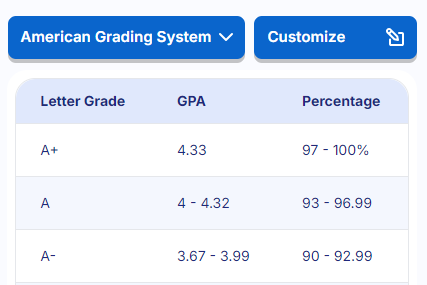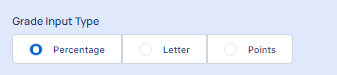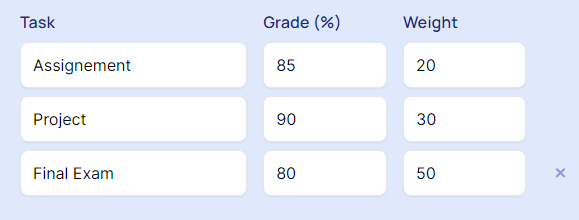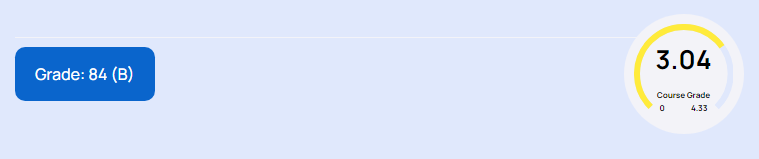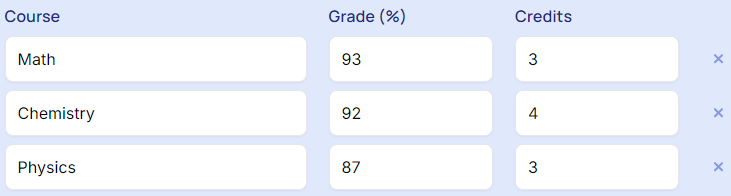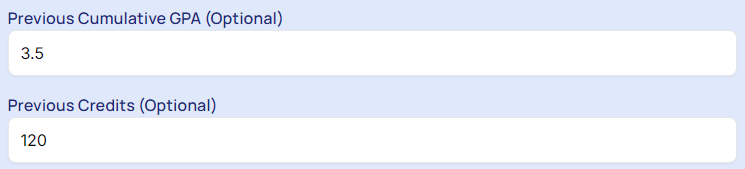Calculating grade percentages is essential for students who want to track their academic performance accurately. This guide will walk you through the process of calculating your grade percentage using a weighted grade calculator. Follow these simple two ways to ensure you get an accurate result:
Using the Grade Calculator? (Weighted)
To calculate grade percentage, you can utilize the Grade Calculator. Follow these steps to calculate grade percentage effectively:
Choose a Grading System: On the right side, you can select from various grading systems or customize the table to match your institution's grading scale.
Select Grade Type: Choose whether you want to calculate grades in percentage, letter, or points by selecting the appropriate option.
Input Tasks, Enter Grades & Set Weights: Enter the different tasks or assignments in the provided rows. For example, "Assignment," "Project," and "Final Exam." For each task, input your grade in the "Grade (%)" column. Assign a weight to each task based on its importance or contribution to the final grade. For instance, an assignment might be worth 20%, while a final exam could be worth 50%.
Add More Tasks: If you have additional tasks, click "+ Add new row" to add more entries.
Calculation: The calculator automatically computes your cumulative GPA based on the inputted grades and weights using the following weighted average formula:
Cumulative Grade=(G1×W1+G2×W2+G3×W3+......+Gn×Wn)/(W1+W2+W3+......Wn)
Where:
𝐺1,𝐺2,𝐺3,…,𝐺𝑛 represent the grades for each task.
𝐺1 = Grade for Task 1 (e.g., Assignment)
𝐺2 = Grade for Task 2 (e.g., Project)
𝐺3 = Grade for Task 3 (e.g., Final Exam)
𝐺𝑛 = Grade for the nth task
𝑊1,𝑊2,𝑊3,…,𝑊𝑛 represent the weights assigned to each task.
𝑊1 = Weight for Task 1 (e.g., Assignment)
𝑊2 = Weight for Task 2 (e.g., Project)
𝑊3 = Weight for Task 3 (e.g., Final Exam)
𝑊𝑛 = Weight for the nth task
View Results: The final grade or cumulative GPA is displayed prominently on the screen.
Additional Features
Reset/Clear: Use this button to clear all the inputs and start a new calculation.
Get Your Grade Sheet:: This button allows you to download a worksheet with your entered grades and calculated GPA.
Share Result: Share your results easily with this option.
Using the Unweighted Percentage Grade Calculator
If you prefer to calculate your GPA using percentage grades without weighting, follow these steps:
Open the GPA calculator, then toggle the grade type to 'Percentage' by selecting the 'Percentage' radio button. Select the grading range from a dropdown menu (choose grading system) or enter it in a text field (customize the table).
Enter Course Information:
Course: Enter the name of each course (optional).
Grade: Input the percentage grade you received for each course.
Credits: Enter the number of credits each course is worth.
Add More Courses if Needed: Click the "+ Add new row" button to include additional courses.
Optional: If you have a previous cumulative GPA and the number of previous credits, enter them in the "Previous Cumulative GPA" and "Previous Credits" fields. This helps in calculating your updated cumulative GPA.
View Results: The calculated GPA will be displayed at the bottom of the screen in the GPA box.
Conclusion
Calculating your grade percentage is crucial for tracking academic performance. Use a weighted grade calculator to input grades, assign weights, and view your cumulative grade accurately. This helps you stay informed and make adjustments to achieve your goals. Utilize features like resetting inputs, downloading worksheets, and sharing results to enhance your academic planning. Stay organized and proactive for better outcomes.