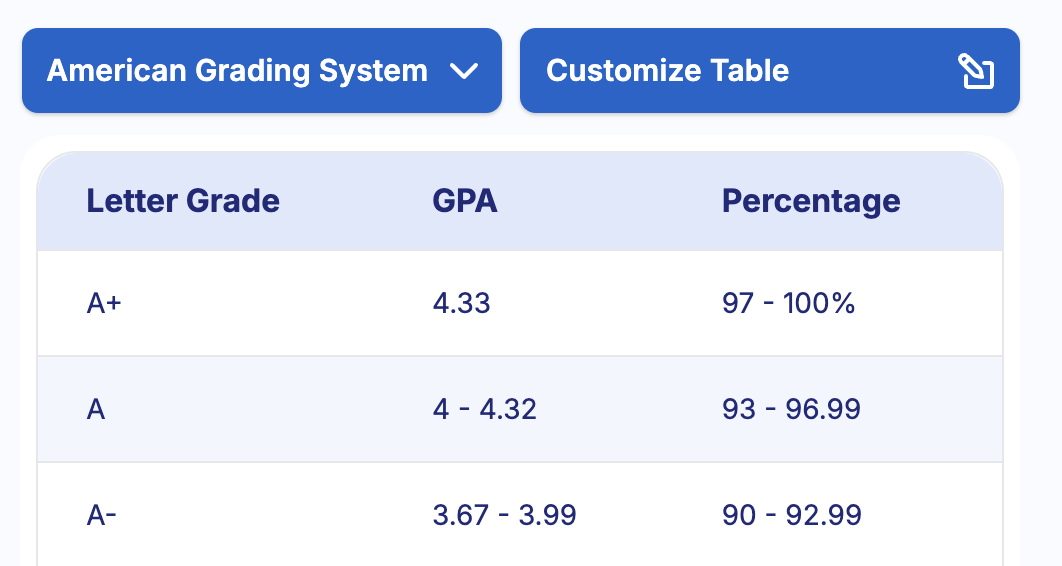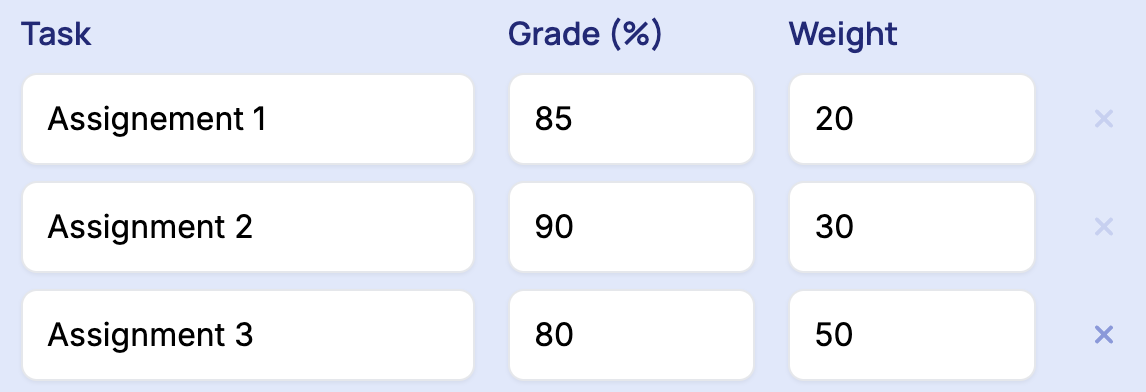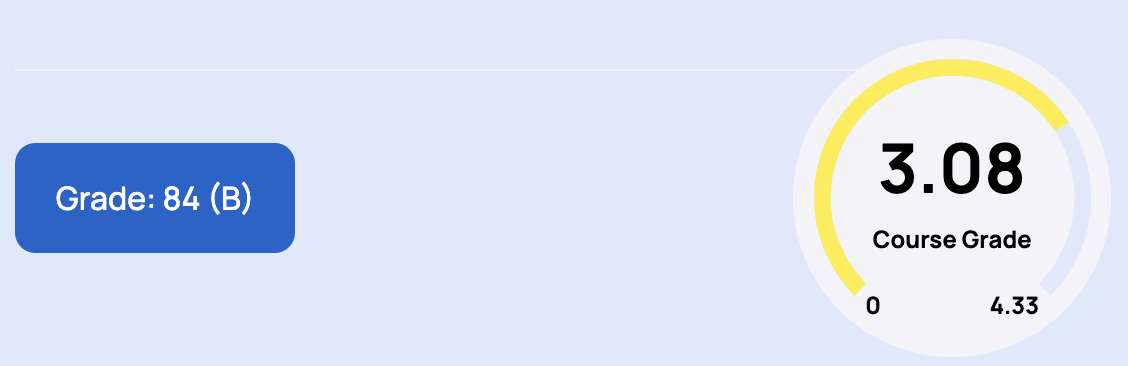The Online Grade Calculator tool simplifies this process by allowing you to calculate your assignment grades easily. This article will guide you through the steps to use this tool effectively for calculating assignment grades, provide insights into various features, and address common questions.
Step 1. Customize Grading System (Optional)
If the default grading system does not align with your institution's scale, you can customize it by clicking the "Customize Table" button.
Step 2. Choose the Grade Type
Select the appropriate grade type based on how your assignments are graded:
Percentage: Enter the grade as a percentage (e.g., 85%).
Letter: Enter the grade as a letter (e.g., A, B+).
Points: Enter the grade as points (e.g., 18 out of 20).
Step 3. Input Assignment Details
For each assignment, enter the following details:
Assignment Name: Provide a name or identifier for the assignment (e.g., "Essay 1").
Grade: Enter the grade you received for the assignment.
Weight: Specify the weight of the assignment in your overall grade (e.g., 30%).
Step 4. Add New Rows or Reset [If Necessary]
If you have multiple assignments to include, click the "+ Add new row" button and repeat the process for each assignment. If you need to start over, utilize the "Reset" button to clear all fields and begin again.
Step 5. Check the Grade
Once all assignment details are entered, find your assignment grade here.
Features and Customization Options
Customizing Grading System: You can adjust the grading system to match your institution's requirements by customizing the table.
Adding New Rows: Easily include multiple assignments by adding new rows for each assignment.
Reset/Clear Function: Start over or clear entered data if needed to make adjustments or corrections.